13 May 2020
Automate 4 areas in your business for a great customer experience
 Angus McLauchlan • Tips-and-Tricks
Angus McLauchlan • Tips-and-Tricks I’ve got this xkcd comic on my wall to remind me: Is It Worth the Time?
I’ve got this xkcd comic on my wall to remind me: Is It Worth the Time?
I’m lazy and if I can automate something boring out of my life, you can bet I’m thinking of a way to make it more efficient.
Below is an outline on how to automate 4 areas of your business - typing, billing, appointments and getting reviews - to achieve a better customer experience. You will save bucket loads of time and they’re worth the time to implement.
If you look after your customers, you will also get raving reviews on Google and Facebook.
In each section, I will let you know what I use at IT Solver and will also highlight if there is an easier alternative.
Let’s get started!
Text expansion (replace text with a phrase)
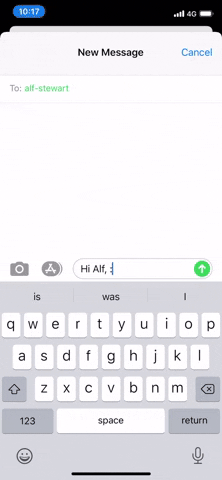 _When I type :its it expands to IT Solver Pty Ltd As Trustee For Mac Pac Trust.
_When I type :its it expands to IT Solver Pty Ltd As Trustee For Mac Pac Trust.
If you are on Mac, iPhone and iPad, there is a built-in option in System Preferences > Keyboard > Text. This is what I use, and I love it! The only catch is in some non-native apps (e.g. Chrome) it doesn’t always do text replacement. My workaround is to bring up Spotlight search (⌘ + space bar), type the shortcut and copy from there.
Create text replacements
- On your Mac, choose Apple menu > System Preferences, click Keyboard, then click Text.
- Click the Add button in the lower left, then type the text to replace (such as teh) in the Replace column, and its replacement (such as the) in the With column.
Tip: You can use iCloud to keep your text replacements up-to-date on all your devices. Just set up iCloud Drive on your Mac, iOS and iPadOS devices, and sign in everywhere using the same Apple ID. When you add a text replacement on your Mac, it appears automatically on your other devices (and vice versa).
For Windows, I’d suggest TextExpander is the one great option. With TextExpander your shortcuts can be synced to Mac, Windows, Chrome, iPhone and iPad.
Billing
Invoicing is one of my pet hates, fair enough I don’t mind spending time invoicing projects and starting a subscription but I’d prefer doing other things than manually invoicing lower-priced jobs.
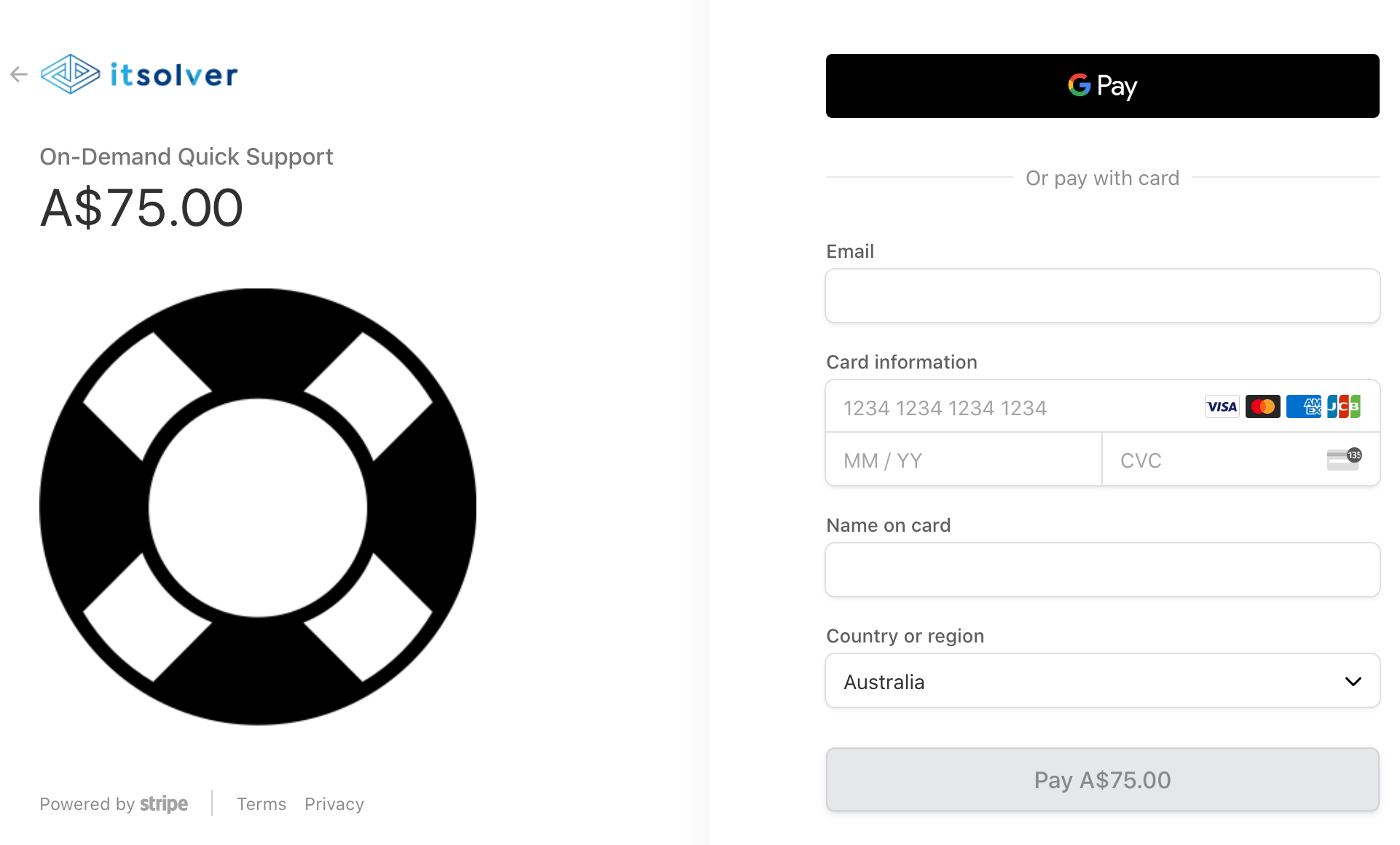
IT Solver uses Stripe Checkout. It’s the quickest way to build beautiful, conversion-optimized payment forms, hosted on Stripe.
One of my favourite flows is a quick chat with the customer that establishes their requirements. Then I give them the link to my website. The customer completes the Stripe Checkout, I get paid and the customer is redirected to the booking page.
The other biggest time saving is Stripe Billing for subscriptions. IT Solver collects customer’s payment details once, and recurring invoices are paid automatically.
Easier: Use Calendly Pro to connect with Stripe to receive full or part-payments before scheduling in the customer. You can add it to your website or send the link directly to your customer.
Other great options to streamline e-commerce include Shopify, Square and setting up bank feeds in Xero.
Invoice Reminders turned on to save chasing those other invoices that are not prepaid. Get your trusted bookkeeper or accountant to help set this up.
Xero + Stripe feed: Turn on Stripe bank feed to make reconciling super easy in Xero.
Xero + Square feed: Keep your sales in sync with the official Square Xero integration brought to you by Amaka in partnership with Square and Xero. Note: the payouts not included whereas Stripe feed.
Appointments
Save yourself the back and forth trying to work out when your customer is available. Send them a Calendly link and you’re done.
IT Solver redirects the customer to Calendly Premium booking page after successful payment.
Easier: Calendly has a free Basic plan to get started but the Premium can take care of payments as well.
Reviews
Ask at the right time with clear instructions and you will have a great reputation online. For service-based business I find asking 24 hours after a resolution is good timing. If you’re selling products, it would be a good idea to at least wait until your customer has the product in their hands.
I like to keep the email short and use direct links to make it easy for the customer to leave the review, as their time is valuable.
IT Solver uses Zendesk, it has an automation option where you can send an email 24 hours after a request is solved. When I respond to the reviews, I tag the customer in Zendesk so they don’t get another review request on the next transaction.
Easier: Calendly Premium & Pro can do an email follow up. See screenshot above.
Easy: Include a link to your Google and Facebook review page on the footer of your receipt, invoice or email template that is part of your deliverables.
Other options: Marketing software like Mailchimp and Hubspot can send the email to certain segments based on your conditions.
If you need help implementing any of the above or have something else you want to automate, please get in touch.