04 Aug 2014
How to block annoying ads and malware
 Angus McLauchlan • Tips-and-Tricks
Angus McLauchlan • Tips-and-Tricks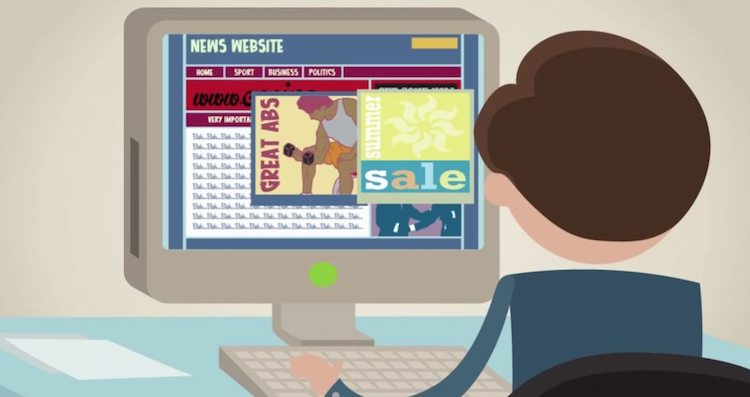 Pop up ads, unwanted toolbars, flashing banners, YouTube video ads, tracking, redirected to a different search engine, system optimization tools. Ads on the internet are obtrusive, get in the way of enjoying content and are increasingly used to deliver malware. Malware (i.e. malicious software) is designed to take control and damage your computer.
Pop up ads, unwanted toolbars, flashing banners, YouTube video ads, tracking, redirected to a different search engine, system optimization tools. Ads on the internet are obtrusive, get in the way of enjoying content and are increasingly used to deliver malware. Malware (i.e. malicious software) is designed to take control and damage your computer.
Thankfully we can block all the above with a simple browser extension. If you’re using Internet Explorer, you may want to try Firefox, Chrome or Safari.
Install Adblock Edge on Firefox
- Go to the Adblock Edge add-on page
- Click the Add to Firefox button to add the ad block to your Firefox browser.
- Firefox will start the installation of Adblock Plus, and will ask you to confirm that you trust the author. Click on Install Now to add Adblock Plus to your Firefox browser.
- Hold down Ctrl+Shift+F and preferences window appears.
- Click “Add filter subscription..” button, choose “Malware domains” from the drop down menu and click Add button. Close preferences window.
For Chrome Users, Adblock Plus will let you surf without (most) ads.
Safari users, try Adblock.